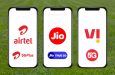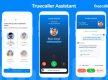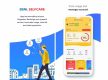Facebook-owned WhatsApp is adding new features and services to intrigue users and expand the customer base. The social media giant recently revealed its updated privacy policy so that users can enjoy the features and services of WhatsApp without any fear. WhatsApp has recently launched a voice and video calling feature in the desktop version. The feature which was already present in the mobile version will now be available for both Windows and Mac users. In case you do not know how to make voice and video calls in the desktop version of WhatsApp, follow the article to the end for a detailed guide.
Steps to Use Voice and Video Call Feature in WhatsApp Desktop Version
WhatsApp has rolled out the voice and video calling feature for both Windows and Mac users. To enable the feature on your desktop, download and install the desktop version of WhatsApp. Once the installation is finished, open the app and configure it by scanning the QR code with your smartphone.
As soon as the QR code scans, users will be able to access their WhatsApp contacts. To make a voice or video call, click on the icons that are listed on the right side of the contact’s name. Click on the call icon to make a video or voice call.
Things to Know About Voice and Video Call Feature
Once the voice or video call is connected, users will get a standalone message which can be resized. The call window will be present at the top side of the screen so that users can easily send text messages to other contacts.
The feature will require the latest version of the WhatsApp desktop. Also, WhatsApp will ask you to grant permission for accessing your desktop’s camera and microphone. If users do not have a stable internet connection, they will face issues while using the voice and video call feature in the WhatsApp desktop version.