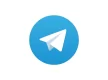Messaging systems undergo significant changes on a regular basis as cloud-based services work to improve the applications' usability by supplying a variety of capabilities. Apps like WhatsApp are consequently becoming more feature-rich, with some even allowing users to make payments over the programme. Telegram has also developed highly profitable features that set it apart from its rivals in an effort to stay neck-and-neck with them. As a strong WhatsApp substitute, Telegram has been immensely popular in recent years. Telegram users will soon be able to buy and trade usernames on a platform called Fragment, according to a recent announcement from Telegram CEO Pavel Durov.
Telegram has a number of tools up its sleeve that improve the overall user experience when compared to rivals like WhatsApp and Signal. One such feature that WhatsApp still lacks is the ability to schedule messages. Sometimes a text message has a time-sensitive message, and you want the recipient to get it at the appropriate moment. You can schedule messages in Telegram so that they are delivered to the recipient according to your schedule. The capability of scheduling messages may be extremely useful if you use Telegram for work, personal usage, or business. Here is how to use the platform's built-in scheduling message capability.
How To Set Up a Telegram Message Schedule
- Message scheduling is really simple. To send a message, simply launch Telegram and enter the group or private chat you want to send the message to.
- When you're ready, type the message you wish to send and long-tap the screen rather than selecting the send icon in the bottom right corner to reveal two possibilities.
- Telegram will display presets that let you send messages in the upcoming 30 minutes, two hours, or eight hours when you choose the "Schedule message" option.
- Select the "Send at specific date option" to be able to specify the date and time you want to plan the message for. This will allow you to send the message at a specific time or date.
- After that, simply hit the blue Send button, and the message will be sent at the scheduled time.