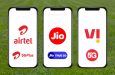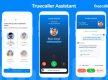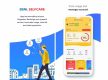There have been multiple complaints about the streaming quality of JioCinema. The opening ceremony and the first match turned out to be a big disappointment for Indian fans because of the poor streaming quality.
However, there is a solution for everything. JioCinema ‘Hype Mode’ and ‘Multicam’ are here to rescue you from glitch interruptions for the FIFA World Cup 2022 matches.
What is Hype Mode and Multicam Toggle
People watched the match more effectively using the Hype Mode and Multicam Toggle options, which were more effective than the main live stream. Without leaving the app or play screen, you can access various camera perspectives, data, and more in Hype Mode and Multicam toggling mode.
While viewing the game, JioCinema's Hype Mode gives you access to additional options. In Hype Mode, information about the two competing teams is available. There are various features, including the ability to rewind and go back in time during the game.
Additionally, it enables you to view the game from various camera perspectives. One thing to keep in mind is that Hype Mode is only accessible during live matches and not during highlights or replays of the entire game.
Only the JioCinema app for smartphones has Hype Mode. You will have access to a Multicam toggle for the Android TV app. Toggling between various camera perspectives while watching a game on Android TV is possible with the Multicam toggle.
How to Use Hype Mode
Utilise JioCinema's full-screen feature by selecting it when viewing a live game. To access the Hype Mode menu, click the "Hype Mode" option on the playing screen's top left side. You'll see a 6-slide instructional the first time you use Hype Mode that walks you through using it. There are four buttons in Hype Mode that correspond to various characteristics of it.
You can get match data, including results, ball possession, corners, fouls, offside decisions, and more, by clicking the first button. Additionally, there are tabs for lineups, point charts, and the most recent outcomes of previous games.
You have access to switching between several camera perspectives by pressing the second button. You may obtain the best views of the game's most important highlights by pressing the third button. You can find it here if you missed any of the games. You may adjust things like the match's playback speed using the fourth button. A 10-second skip and rewind option is also available, just like on Netflix.
How to Use Multicam
The Multicam toggle may only be used during a live game, similar to Hype Mode in the JioCinema mobile app. Use the remote's navigational buttons to find the Multicam toggle and activate it. It can be seen in the player screen's upper right corner. After Settings, Audio, and Subtitles, it is located on the left side.
You can choose from a variety of camera settings when you click the Multicam Toggle, including an end-to-end tactical view, a 360-degree wire camera, and others. To watch the game from the camera angle you choose, select the desired option.