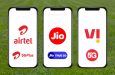No matter how much the custom ROMs and the UIs from the smartphone manufacturers grow in complexity and features, there are just some things by Google which cannot be competed at that level. One of the prime examples of this remains the Google Camera app. The reason why Pixel smartphones remain the best ones on the planet whenever it comes to photography is that they not only sport the top-notch hardware, but they also come with the computational capability of the Google Camera app, which makes the clicking experience on a smartphone so much better. This is the reason why many smartphone users prefer to ditch the system camera app and want to install the Google Camera app on their smartphone. In this case, Redmi Note 8 Pro is one of the devices which has received a Google Camera Mod, courtesy of the developers and now the users of Redmi Note 8 Pro would be able to use the GCam software on their phone. In case you are a proud owner of a Redmi Note 8 Pro, and you want to get clicking on Google Camera, as soon as possible, keep reading.

How to Install Google Camera on Redmi Note 8 Pro
Firstly, you will have to visit this link to download the APK file of the Google Camera app. Now you already know that the APK file would install the Google Camera application on your Redmi Note 8 Pro device. Still, it is also crucial to note that for this device, simply installing application won’t cut it for the users, you will also have to do some additional tweaking with this app, to make it really function at its best on your phone. To do that, you will have to download another set of configuration files. After you have downloaded both of these files, you will finally be able to set up Google Camera on your Redmi Note 8 Pro. The download link for the configuration file is also the same one as linked above.
Configuring the Google Camera App on Redmi Note 8 Pro
After downloading, the first file that you will have to install on your smartphone would be the Google Camera APK file. To do that successfully, make sure that you have allowed installation from unknown sources. Now, you will need to open the freshly installed Google Camera app on your phone and on the upper right-hand side, you will see a ‘More’ option. On tapping this More option, you will get a way to navigate to Settings. Under the Settings menu, you will now need to save the settings using the “Save Settings” option. You can choose any random name to save these settings.
https://www.youtube.com/watch?v=ZSkNRxuEtAU
For the next step, you will need to navigate to your file manager. Over here, you will locate a folder named “GCam, this is the installation folder for Google Camera. Now, inside this folder, you will need to go inside the “Configs” folder which is where you will be required to paste the second downloaded configuration file. Now for the last step, you will need to open the Google Camera app and hit the black portion next to the shutter button, and here select the newly pasted configuration file. After you " are done, simply tap the “restore” option. Now you can go ahead and use the Google Camera application to snap pictures as you want.
Google Camera vs MIUI Camera App on Redmi Note 8 Pro
Now when it comes to the question of what difference does the Google Camera app offers over the existing MIUI camera app, we would say that there are a lot. The users of the Redmi Note 8 Pro will see that the pictures shot with the Google Camera app come with more accurate exposure and aren’t as overexposed like the ones on the MIUI camera app. Also, the depth of field effect on the Google Camera app images is more refined as compared to the previous images. It is worth noting that the Redmi Note 8 Pro comes with a 64MP sensor on the rear, and the Google Camera app becomes the perfect combination with this device to click pictures. The only drawback here would be the inability to shoot videos and the slightly abnormal behaviour of Night Sight.