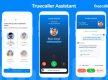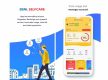The American technology company Zoom witnessed a rapid increase in its user base in 2020 due to lockdown and work from home rituals. All types of formal and informal communication were done through video conferencing apps. Several schools, colleges and companies are using the Zoom app to facilitate meetings and lectures. If you do not know how to join a Zoom app meeting, follow the article to the end.
Steps to Join Zoom Meeting in Windows/Mac
To open Zoom meetings in Windows/Mac, open the Zoom desktop client. You will get the option to join a meeting without sharing your credentials. Enter the meeting ID number and name which you want to be displayed on the screen. If you have signed in to the Zoom app, your default name will appear on the screen. Further, you will get the option to select if you would like to connect audio or video. Click join to start the meeting.
Steps to Join Zoom Meeting in Browser
Open your web browser and go to 'join.zoom.us.' Enter the meeting ID which the host has shared. If you are opening the meeting room for the first time, Zoom will ask you to open the meeting in the dedicated app Zoom client. However, you can check always open these types of links in the associated app to skip this step in the future. Click join and start the meeting.
Steps to Join Zoom Meeting in Mobile App
To join the Zoom meeting in the mobile app, open the Zoom mobile app. If you do not have the Zoom mobile app, download it from the Play Store or App Store. Open the app and enter the meeting ID that the host has provided. You can select the name which will appear on the screen. If you sign in to the app, your default name will appear. You can select whether you would like to connect audio/video. Tap on the join meeting and finish the process.