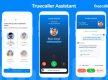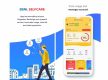One of the most widely used communication tools in the world is WhatsApp. While the app is initially reasonably easy to use for new users, there are some cool capabilities hidden under its Settings menu. These can improve your experience overall by enabling you to post higher-quality photographs, sneak peek into groups, and more. Here are five such WhatsApp tips.
Peek into group chats without letting members know
The small blue ticks that let people know you have read their message may be turned off on WhatsApp, as is common knowledge. While useful for maintaining some anonymity, group chats cannot use this function. When you open and read a message in a group, the sender can see that you did so. Some users opt to just extend their alerts from the notification bar in order to avoid detection. However, this is ineffective when there are numerous messages to catch up on. Yet another solution is the WhatsApp home screen widget. A scrollable interface allows you to view all the unread messages in a group while remaining undetected. The unread messages widget for WhatsApp can be put on your home screen.
To do this, go to your home screen and long-press on a vacant space to display your home screen options. When you see the three WhatsApp widgets, select the second one and drag it to your home screen. For optimal results, resize it to at least 4x4.
Set a default message timer for disappearing chats
You can utilise WhatsApp's built-in message timer to have all new chat messages automatically deleted after a predetermined amount of time. If you wish to keep your chat history clear, you can simply set a timer that will apply to all new chats in the app rather than manually deleting your messages for each session or manually setting vanishing messages on for each chat.
Go to WhatsApp Settings > Account > Privacy and select the Default Message Timer setting to accomplish this. You can select a restriction of 24 hours, 7 days, or 90 days in it, and this choice will be applied to every message you write in future chats. To disable the functionality, you can come back here.
Boost the calibre of photos uploaded
When you send images to contacts or groups on WhatsApp, you may have observed that the photos are heavily compressed. When this happens, the photographs lose a significant amount of their original information, sometimes even rendering little readable text in the images unreadable when sent.
The default setting is to save data, but you can alter it to use more data for sending out better photographs by going to WhatsApp Settings > Storage and data and scrolling all the way down to Photo upload quality. To share photographs with less compression and more intact detail, you can set the default setting to "Best quality" in this area. Remember that sending images as documents allows you to send them in their original, highest-quality state with no compression at all.
Add chat/group shortcuts to your home screen
You may directly create one-tap shortcuts to certain contacts or groups on your Android home screen if you frequently speak with them. By clicking on these, you can skip opening WhatsApp and painstakingly looking for the desired chat and get right to it instead.
Enter a one-on-one or group chat to get started. Then, in the top-right corner, click the three dots and select "more" from the list of options. The final option, which reads "Add shortcut," should appear after a few more possibilities. When you click it, WhatsApp will provide you with a shortcut icon that you can manually move around your home screen as needed.
Manage your storage
Like most users who have used WhatsApp for some time, you probably have a lot of unresolved app data taking up space on your phone. This can contain old pictures and films that you might not need anymore, but that are still using up a lot of storage space. If you work with a lot of media files, you might be able to save gigabytes of storage space.
Go to WhatsApp Settings > Storage and Data > Manage storage to check for and delete any unnecessary WhatsApp data and free up space. The amount of storage your WhatsApp account uses on your phone is displayed in a graph along with a list of the talks that use the most data, broken down by individual chat. Additionally, you may review and delete mass-forwarded messages and larger files with the help of simple shortcuts that will lead you there.