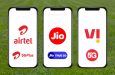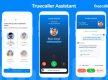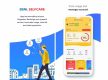WhatsApp users for so long have been waiting for the texting giant to come out with a solution for transferring iOS data to Android and vice versa. Until now, users had to resort to leveraging third-party applications for transferring their data across the mentioned mobile platforms which was a risk since their data is exposed. But now, WhatsApp has provided the iOS to Android or Android to iOS data chat data transfer option to select Android devices from Samsung. Here’s everything you should know about the feature.
WhatsApp Android to iOS Chat Data Transfer Details
WhatsApp is now allowing users on any Samsung smartphone that is running version 3.7.22.1 or higher of the Samsung SmartSwitch app along with Android 10 to use the WhatsApp Chat Transfer feature. WhatsApp will soon be rolling out this feature for other Android smartphones as well.
At the same time, iPhone users need to ensure that their smartphone is running the WhatsApp version 2.21.160.17 or higher to use this feature. But note that this is not a cloud data transfer since Android devices back up the data in Google Drive while the iOS devices back it up in iCloud.
So Samsung users would require a Type-C lightning port if they want to make the data transfer possible. Here are the steps that users can follow to use this feature from the company.
Step 1 - Switch on the Samsung device and connect through the cable to the iPhone when prompted.
Step 2 - Keep following the Samsung Smart Switch.
Step 3 - Users should scan the QR code when prompted with the iPhone.
Step 4 - Tap on the ‘Start’ button on the iPhone.
Step 5 - Log in to WhatsApp on the new device using the old phone number.
Step 6 - Tap on the ‘Import’ option when you see it.
Step 7 - The chats will be imported once the process is complete.