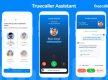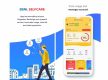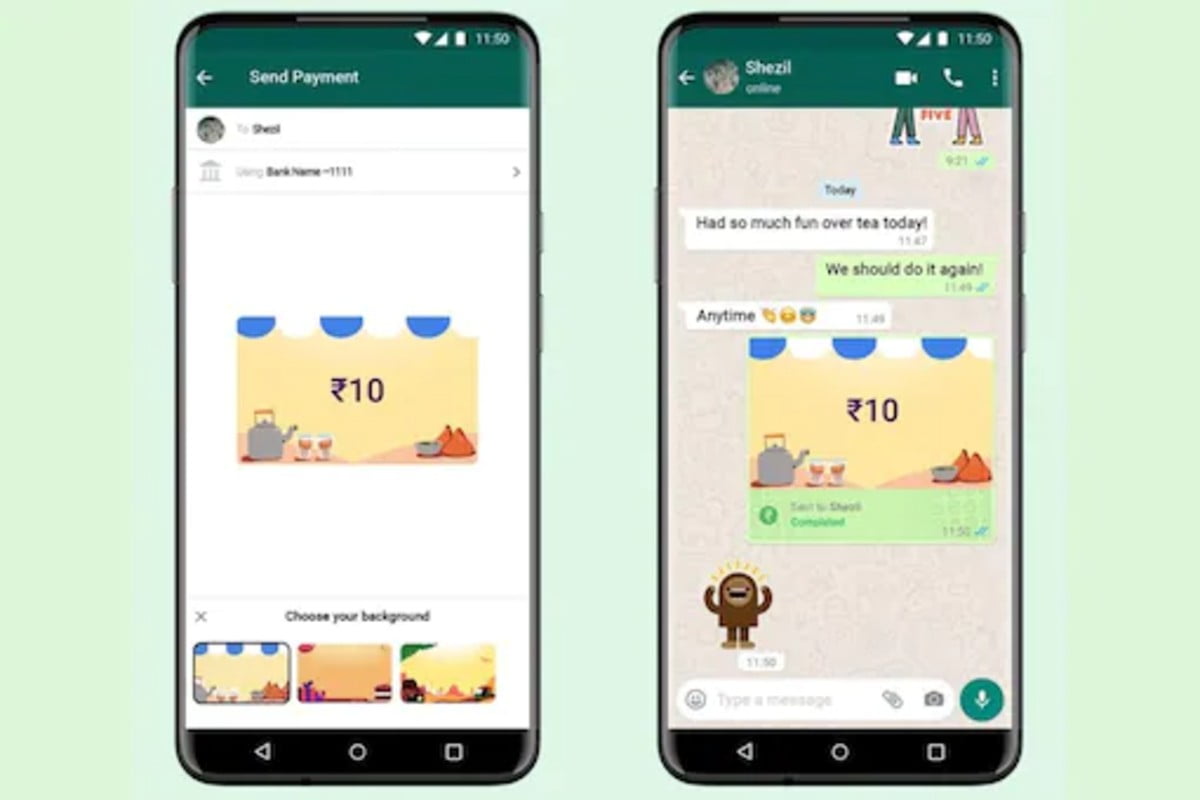
Among the new features introduced by WhatsApp is the Payments Backgrounds for its users in India. As its name suggests, this feature is related to the payments section in the instant messaging platform. It lets you customize the payments experience by adding a relevant background while making money transfers using WhatsApp Payments.
Notably, the Payments Backgrounds feature is live for both Android and iPhone users in India. It lets you add an element of expression as you send money to your loved ones via the Facebook-owned instant messaging app. This is an extension to the WhatsApp Payments feature that went live last year after gaining approval from NPCI.
Initially, the instant messaging platform has rolled out seven backgrounds and you can choose one of these backgrounds while you send money to your family and friends. Some of these are theme-backed including the background that can be used while sending money to your sister on account of Raksha Bandhan. Also, there are backgrounds that can be chosen while sending payments on holidays, birthdays, and for travel.
How To Add Payment Background On WhatsApp
If you want to add a payment background on WhatsApp that will come active when you make a new payment, you need to follow the steps detailed below.
Step 1: Tap the chat window of the contact to whom you wish to send the money to.
Step 2: Key in the amount you want to send to the person.
Step 3: Tap the Background icon in the Send Payment screen.
Step 4: You will get a list of all available backgrounds. Scroll the list and choose the option that you feel is relevant.
Step 5: It also lets you add a payment message or note or tap X to dismiss the option.
That’s it! You can now change the amount or add a description after choosing a payments background. By doing so, the recipient will get the amount and will also be able to see the background you have chosen. Notably, adding a payments background will not leave an impact on the background of your chat. This makes it clear that WhatsApp is trying to attract more users towards its UPI-based payments option with the Payments Backgrounds feature.