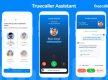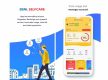Picture this, you’re watching Netflix in the night and, unconsciously, whilst watching your favourite sitcom or movie, you fall asleep. If you have a Wi-Fi connection, then you ought not to worry, But, if you, like me and countless others depend on a fixed data plan for the entire day, this sleepy mistake might hamper your entire day’s data needs. Netflix seemingly must have received a lot of complaints and feedback from customers related to this issue, so, the company announced today that it had finally come up with the solution for the same, in the form of a sleep timer.
Do note that this feature will not be accessible just yet, with The Verge having reported the testing is being conducted globally, but for a few select users. Also, this feature, as of now, will only be available in Android smartphones, with the feature possibly coming to iOS on a later date.
A source familiar with this matter stated that this feature will also arrive on other devices, with the likes of TVs, desktop computers and more, however, this depends on how well the feature performs.
The feature will consist of four-time settings for any video that a user watches, with the options including 15 minutes, 30 minutes, 45 minutes, or the end of the content that is being watched by the user. As soon as the selected duration is met, the application will cease the stream of the content in question.
The timer is also expected to help in terms of battery life saving since most users who leave the movies playing watch the content on their phones and, no one would like to wake up to the sight of their phone having been drained of its charge.
How to Use the Sleep Timer?
If you are one of the lucky users who have received this update, you might be wondering as to how you can make use of the same. Follow the steps below to make sure the content that you are watching switches off when you accidentally fall asleep.
Step 1: In case you have received the feature, you need to first open the Netflix app and select the content that you want to watch.
Step 2: Tap on the clock option, which will be available to the top of the interface.
Step 3: Once you do so, you will see the four-time options, select one of them.
Step 4: Once the duration of the selected option is met, the application will cease playback of the content.