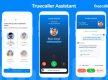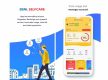Reports of WhatsApp working on a new multi-device support has been circling around for a while and the platform has finally started rolling out the much-anticipated feature for all its users. The latest update on the platform will allow the users of both iOS and Android devices to use WhatsApp on multiple devices simultaneously to connect with other people, even when their phones don’t have internet access. The multi-device support feature has been under beta testing for quite a while now.
All About the Multi-Device Support
With the new feature, the users of the platform will now be able to connect up to four devices along with one phone at a time. It is to be noted that in the case of the phone being inactive for more than 14 days, the linked devices will automatically be disconnected. The details about the multi-device support feature have now been updated on WhatsApp’s FAQ page. The four devices which can be linked simultaneously will also include laptops and PCs. It will not be necessary for the users to keep their phones connected to the internet while being on another device. Moreover, WhatsApp has also confirmed that end-to-end encryption will be enabled on the chats that take place using connected devices.
To get access to the multi-device feature, users need to update to the latest version of WhatsApp after which they can connect the application to the linked devices. To use the platform on multiple devices, users first need to open WhatsApp on their Android smartphone and tap on the three-dot menu and select linked devices. iOS users can directly select linked devices through the settings option.
After that, you need to click on Link a Device and unlock the phone with biometric authentication or by entering the pin. Now all you need to do is open web.whatsapp.com or WhatsApp Desktop app on your PC or laptop and scan the QR code through your smartphone. The device will be linked and users can use multiple devices to send and receive the messages. However, WhatsApp has informed that viewing live location is not possible on paired devices. Additionally, creating and viewing broadcast lists or sending messages with link previews will not be available on WhatsApp Web.