In its most significant revamp ever, Gmail introduced a host of new features to the people’s favourite email client a few months back. Notably, Google added a lot of features to the new Gmail some of which included Snooze, smart reply and many more. However, one feature which was talked about a lot was the Confidential Mode. Gmail introduced the Confidential Mode for its users to facilitate communications involving sensitive information over mail, a feature in high demand given the current concerns regarding data security. A new update informs that the Confidential Mode has now started rolling to the users in entirety.
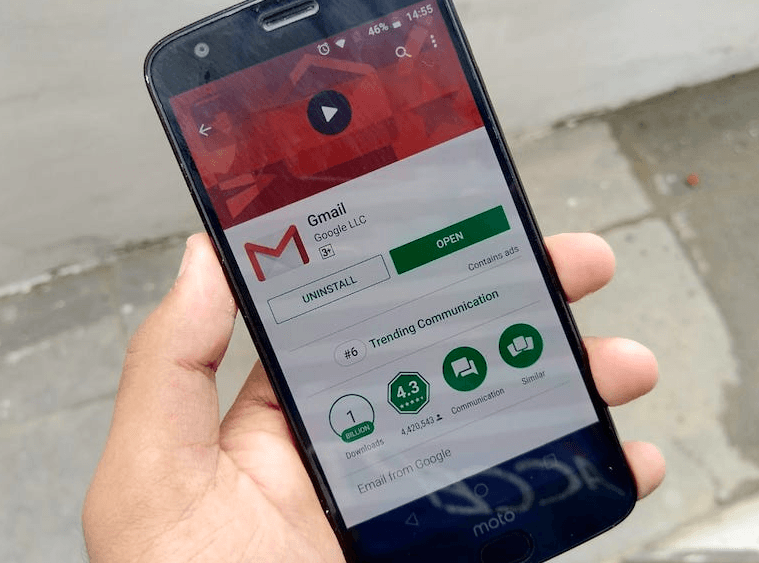
The Confidential Mode allows the senders to put a time stamp on their emails, like a countdown, after which the email disappears from the recipients’ accounts. Another functionality of the confidential mode is the ability to restrict the recipient from copying, forwarding or downloading the email for further use. Lastly, the confidential mode also allows the users to secure the attachments of their mail by a passcode. Only the recipient with the authentic passcode will be able to access the contents of the sent email. However, users should still keep in mind that Gmail cannot stop the users from screenshotting the mail.
In case you want to turn on the Confidential Mode to try it out, here are the steps that you will need to follow.
1. Open Gmail and click on Compose to draft your mail.
2. Click Turn on confidential mode button situated on the bottom right side of the window. If already turned on, click Edit.
3. Set the expiration date and passcode applicable for both email and attachments.
4. If not, based on your preference choose the “No SMS passcode” option in which case the recipients will be able to open the emails without any further requirement.
5. In case you opt for the SMS passcode method, you will be required to type in the recipient’s mobile number on which they will receive the passcode.
6. After setting the preferences and inputting the details, click on Save.
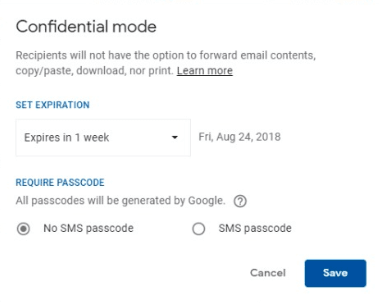
This way you will be able to configure your email to the Confidential Mode. Now when you send the mail to a particular recipient, they will have a specific time limit to check the mail after which it will be expired. Also, depending on your settings, the attachments in the mail will be or will not be secured by a passcode.















