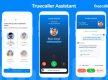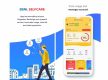It is often very difficult to switch from Android to iOS and back to Android. To make it easy, OnePlus via its forum now explains the easiest methods to switch from an iPhone to a OnePlus phone. Yes, directly or indirectly wants users to ditch their iPhones and buy a OnePlus phone. OnePlus recently launched the OnePlus 6T for a starting price tag of Rs 37,999 in India. Slowly but steadily OnePlus has grown at a massive scale in India and is now among the topmost brands in the country right now. OnePlus phones, mainly starting from the OnePlus 3, 3T followed by OnePlus 5, 5T and now OnePlus 6, 6T, have been selling like hotcakes and consumers love the user interface that the company offers and the quick software upgrades.
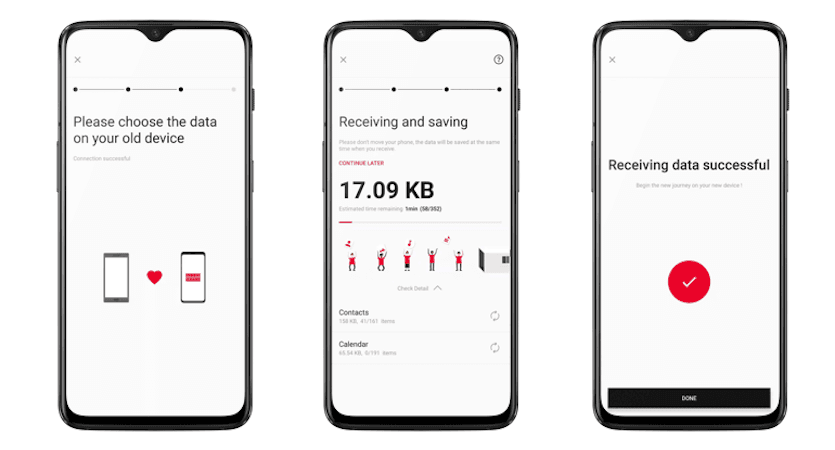
So, now that OnePlus phones great in almost sense possibly, would upgrade to a OnePlus 6T at the cost of your iPhone? Well, the decision will vary from person to person. To make the switching easy, OnePlus has launched a new version of its Switch app.
What is OnePlus Switch?
The OnePlus Switch lets users “bring all your treasured memories such as your photos, messages, videos, contacts and more to your new phone”. And the best thing about the OnePlus Switch is that the app does the data transfer without having to connect to the internet. When transferring data from any other Android phone to a OnePlus device, the OnePlus Switch is capable of transferring everything like photos, messages, videos, contacts and more. But that’s not the case with iPhones. “Due to restrictions on access on the iPhone, only contact, messages, images and videos can be migrated.”
How to Use OnePlus Switch?
To use the OnePlus Switch, you need to head to the Google Play store or Apple App store and download the app on your phone first. You’ll then need to download the OnePlus Switch Android version V2.2.0 and install it your OnePlus device. After the installation is done, you can find the Switch app in the app drawer.
To transfer data from iPhone to a OnePlus device, you'll need to download the OnePlus Switch iOS version: https://www.pgyer.com/iWuu and install it in your iPhone. After the installation is complete, you'll need to open the Settings menu, click on the General option, find "Device Management", choose the "Gemstones and Diamonds Exchange sro". OnePlus asks the users to trust the developer because it’s safe. "Trusting the developer is just to get the permission to use the app. Your data is safe and won’t be leaked," the company notes.
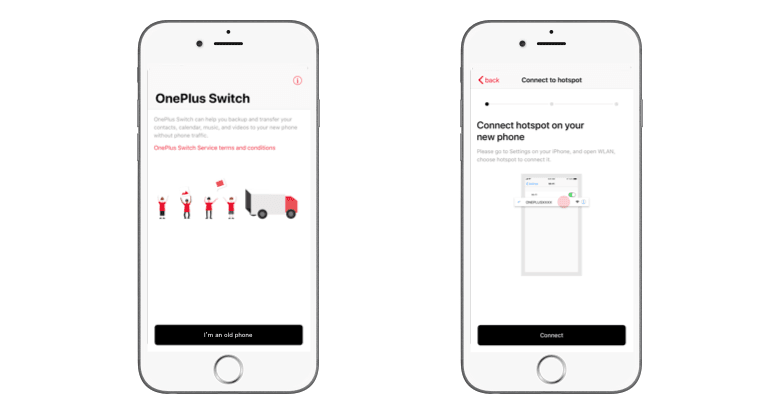
You'll first need to open the OnePlus Switch app in your OnePlus phone, choose "I'm a new phone" option -- this option is available only on OnePlus 3 and the above models, then select your old device as iPhone, click "CONTINUE", and then you will get a Network name and Password of the hotspot for you to connect to your iPhone.
After this, you'll need to open OnePlus Switch app in your iPhone, choose "I’m an old Phone" option, click "Connect" button, go to "Wi-Fi", find the network name shown in OnePlus device and enter the password to connect the hotspot, go back to OnePlus Switch after connecting and lastly select the data you want to migrate and click on "Start".